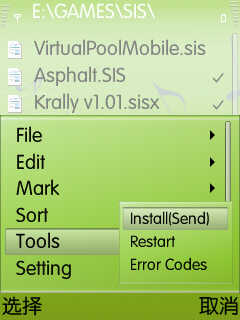T-Reminder is a universal program for Symbian smartphones. Its capabilities will remind you about a variety of missed events. The T-Reminder tracks:
Missed calls, SMS/MMS messages, e-mails;
Used-up batteries/completed battery charges;
Appearance/disappearance of cellular networks;
3G network detection.
The T-Reminder will alert you of missed messages in a variety of ways:
Playing a ringtone;
A blinking light;
Vibra-signaling; and
Pop-up message display.
List of events to be tracked
The T-Reminder is very handy. You see all tracking events and the number of missed calls or messages on one screen. You can also switch the tracking of any event with just one click.
Single clicking enables or disables tracking. You will hear a notification sound when you enable tracking.
When reminding you of the time, you- ll see a pop-up message detailing the missed event or, if you- ve missed calls, the display will show how many you- ve missed. Again, if you can- t stop to attend to these matters right away, you can stop notification about this event with just one click. If you miss one more event, the reminding system will automatically recommence.
Double clicking opens a signal settings window.
The T-Reminder doesn- t remind you about missed events when the remind time has expired or when notification has stopped. The reason your reminders stop will be displayed on the screen. Possible values are:
Stopped - user has pressed the - Stop reminding- button in pop-up notification.
Expired - the notification term has expired.
You can set the T-Reminder on - autostart- and enable or disable pop-up notifications in the menu.
By clicking the - Exit- button, you- ll close the user interface only. The T-Reminder will continue to track events for you in the background.
Signal settingsYou can set a ring tone and notification interval in the simple mode.
For certain events, you can set a level to define the limit to begin repeating notifications. For example, you can set it at the lowest battery level, upon which the T-Reminder will alert you that your batteries are getting low.
You can set notification terms and special settings in the advanced mode.
By default, general signal settings are used for all reminders. You can get to the general settings by choosing "menu/settings/general settings."
You can also set up special settings for a particular event. For example, you can set an individual vibration for a missed call to differ from other reminders.
Common ans special signal settings.
The common signal settings are used for any event by default except for the - autostart- and - Max melody size (Kb),- which are used for the whole program.
Autostart - Starts program on a smartphone; switches it on.
Show notification - Shows pop-up notification of a set time.
Signal type - Shows which type of signal to use.
Ignore schedule for - Shows which types of signals will ignore the schedule.
Volume - Sets the volume of reminders in the percentage of profile volume if a volume is profile-dependent; otherwise, sets the volume in the percentage of maximum device volume.
Vibration rhythm - The count and length of vibration impulses. If the vibration rhythm is a profile-dependent program, check for a vibration setting in a current profile before signaling.
Light devices - Devices used for a light signal.
Light rhythm - Blinking parameters.
Detection delay - The time term between event detection and reminder initiation.
When phone is in use - Enables or disables a notification when you use the phone, i.e., surfing the Internet or writing an SMS.
Max melody size (Kb) - The maximum size of a file in the ring tones list.
Signal schedule
You can set up the entire week- s schedule here.
Intervals indicate when the program will remind you about missed events. You can set which types of signals will ignore the schedule at the signal settings.
You can also undo your last schedule change to return to the previous schedule simply by selecting the - Undo- menu item. It appears in the menu after the first schedule change.
You can set exact time period parameters by using the "Change" menu item.
You can set the reminder interval to begin on a certain day and to end on another day.
You can specify two or even more intervals per day.
By clicking the - Exit- button, you- ll close user interface only. The program will continue to track events in the background.
The first day of the week is set by using the calendar settings of your phone, and the weekdays and the weekend is set by using the clock settings of your phone.
If you want support developer please buy the application